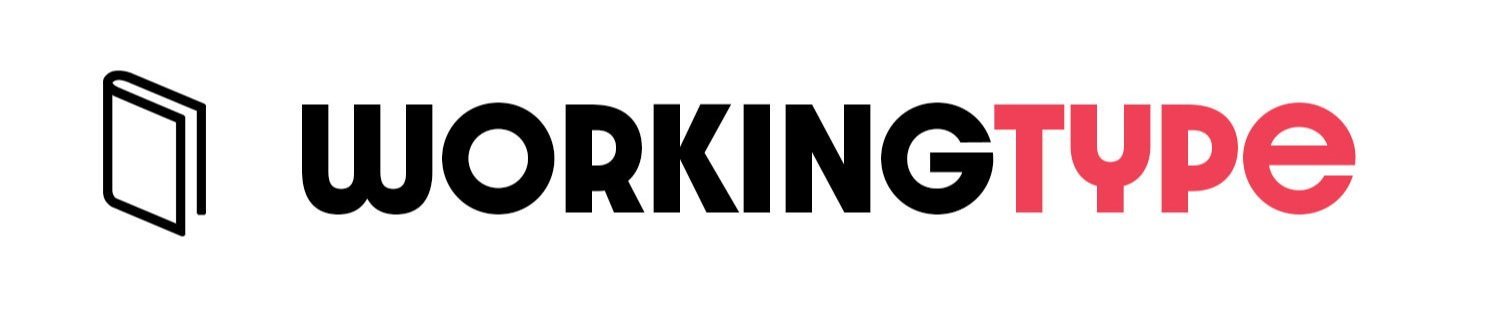The acquisition of Behance by Adobe Systems creates some interesting creative synergies for Adobe CC users. Am currently trialling the Behance Prosite as a portfolio display option. As with everything Behance, it's all very clean and attractive. Chameleon Design's portfolio site is here.
Roll Your Own Adobe Alternative
Lifehacker puts together a list of programs that might, if you squint a little, resemble the Adobe Creative Suite. As they admit, their alternative collection is not as powerful as CS, but the price of free would go a long way to excusing that fault in the eyes of many users. Professionals will still want the heavy artillery, but casual users will find much of interest in this list.
Manipulating PDFs online
The full version of Adobe Acrobat is fairly expensive. Most desktop PC users have the free Acrobat Reader installed, but Reader offers few tools to manipulate PDF files. Sejda (currently in beta) is working to bring a fairly full feature set of browser based tools for PDF editing. Features currently offered include encryption, merging, splitting, rotating and combining. Future tools will include cropping, page transitions, text extraction and more. Potentially a very useful and public-spirited tool.
Viewing Photoshop Files without Photoshop
A Muse yourself
Adobe has long striven to cater to code-phobic designers, via GoLive and later Macromedia acquisition Dreamweaver. Their latest offering (Muse) is the most intutive yet and aimed squarely at print designers with minimal web authoring skills. Muse looks and feels a touch like InDesign and offers similar object-oriented functionality. The program is currently in beta and is available as a free download until early next year.
Muse has its detractors in the web design community. Coders concur that the code it automatically produces is ugly and full of redundancy. They dislike the way Muse renders non-standard typefaces, the lack of dynamic page resizing, and argue that print designers should learn their web skills the way they did — via hard work and experimentation.
Adobe Acrobat keeps on truckin'
Ebook and web evangelists have plenty of unpleasant things to say about Adobe's Portable Document Format (PDF). They say it is proprietary, a semi-closed system and antithetical to the freewheeling nature of the web. This is partially true (though PDF documents can be viewed via plugins in most browsers). Yet PDFs are a peerless way of preserving the intricacies of a print design layout for other viewers (without adding an extra layer of cost). The PDF carries with it typefaces and graphics and recreates the original design on other machines with almost perfect fidelity. The postscript language used by PDFs is the universal language of printers the world over. It is true that for web purposes, html5 would be a friendlier and more open road. Combined with new font hosting services, web designers may be able to assemble typographically sophisticated documents that display equally well on all browsers and for all users. Even the rather clumsy ebook formats may become more graphically capable. For the moment, however, PDFs remain the format of choice for print designers wanting to put content online without using code.
Adobe Air -- Rich Internet Applications
PDFs for free: online & on your computer
Take me to your Masters

New Resolution
 Not all digital images are equal. Some are so small that they are adequate for web purposes only, while others are suitable for the more rarified heights of print. There are a few simple rules of thumb to be employed when judging which is which and how much an image can be enlarged without ruining it.
Not all digital images are equal. Some are so small that they are adequate for web purposes only, while others are suitable for the more rarified heights of print. There are a few simple rules of thumb to be employed when judging which is which and how much an image can be enlarged without ruining it.
 Note the pixel size, print size and resolution
Note the pixel size, print size and resolution
 The pixel size remains the same, but the relationship between the print size and resolution has changed
Summary:
The pixel size remains the same, but the relationship between the print size and resolution has changed
Summary:
- Try to use images at, or close to, the original size unless there is a lot of image detail to work with.
- Look for images with large pixel sizes (1000 pixels and above, preferably). Anything smaller than 400 pixels across is likely to be of little use for print.
- When saving in the jpeg format, use the highest or next highest quality level.
- when converting an image from 72dpi to 300dpi or similar, resize without resampling to discover the 'true' size of the image at print resolution.
- If an image has to be enlarged for print purposes, use a sharpening filter afterwards